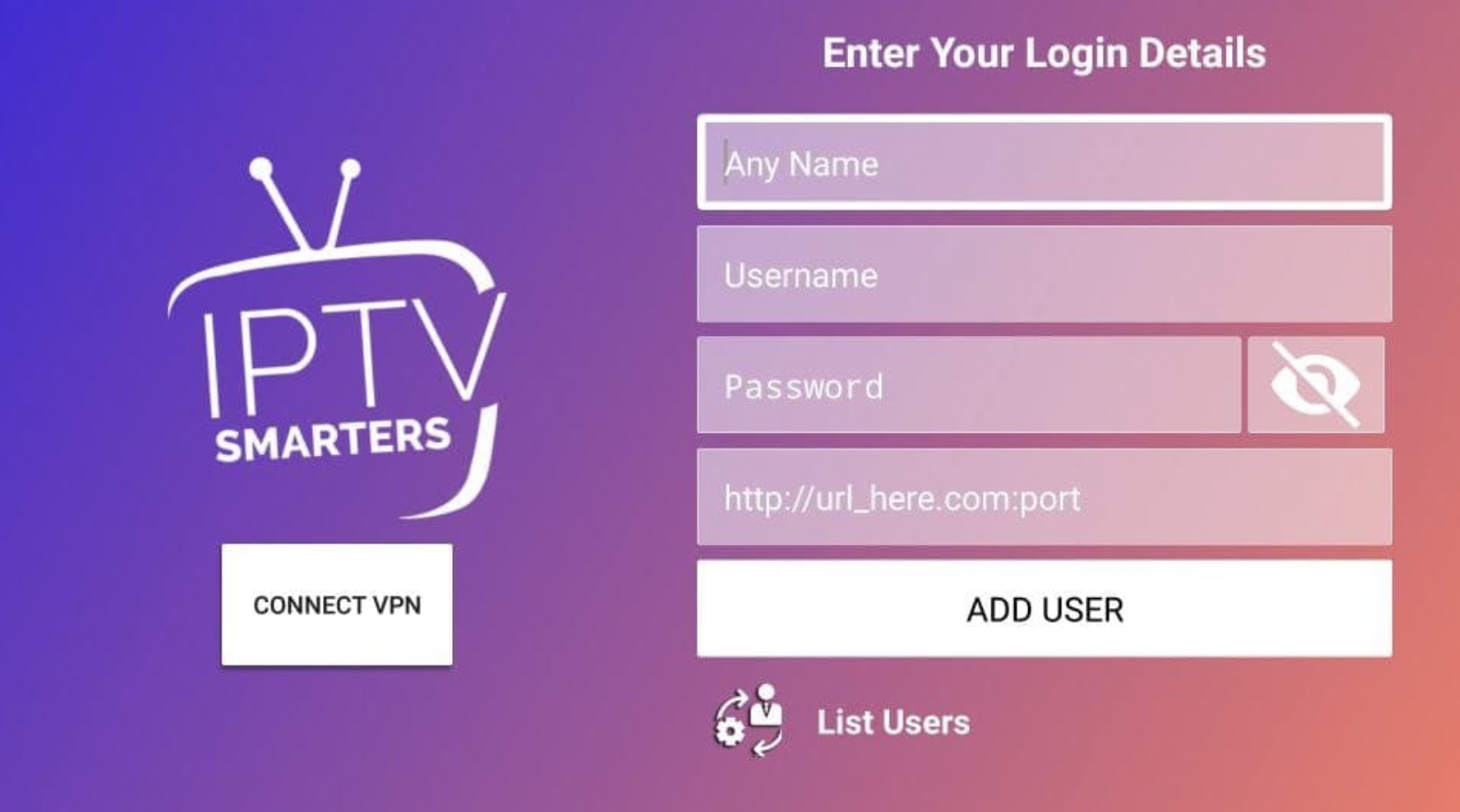Firestick Smarters
To install the ZAK TV Player, you will need to enable the option "Apps from Unknown Sources."
Refer to Prerequisite 1 for detailed instructions.
For all other Android devices, you will not need to enable "Apps from Unknown Sources" as described in Prerequisite 1.
Refer to Prerequisite 2 for detailed instructions on downloading and installing the app.
Now we can start with the actual downloading app procedure. 🙂
Make sure to give yourself a pat on the back for making it this far. :3
I will show you three different apps I have personally tested to be working on Firestick, and I believe any FireTV or Amazon "Fire" product will also work.
IPTV Smarters PRO
This is the most well-known and popular app available for Firestick, Mobile, and PC. Some people really like this app, and others detest it.
Personally, I do not use this app as I do not like the interface. After a couple of weeks or months, I always have customers telling me channels are buffering, they can’t access the TV series, or some sort of issue arises.
The simple fix for that is to either reinstall the app (which clears the cache) or delete the login information and re-add it.
Let's Get Started
Step 1) Type firesticktricks.com/smarter in Downloader's Enter a URL or Search Term field.
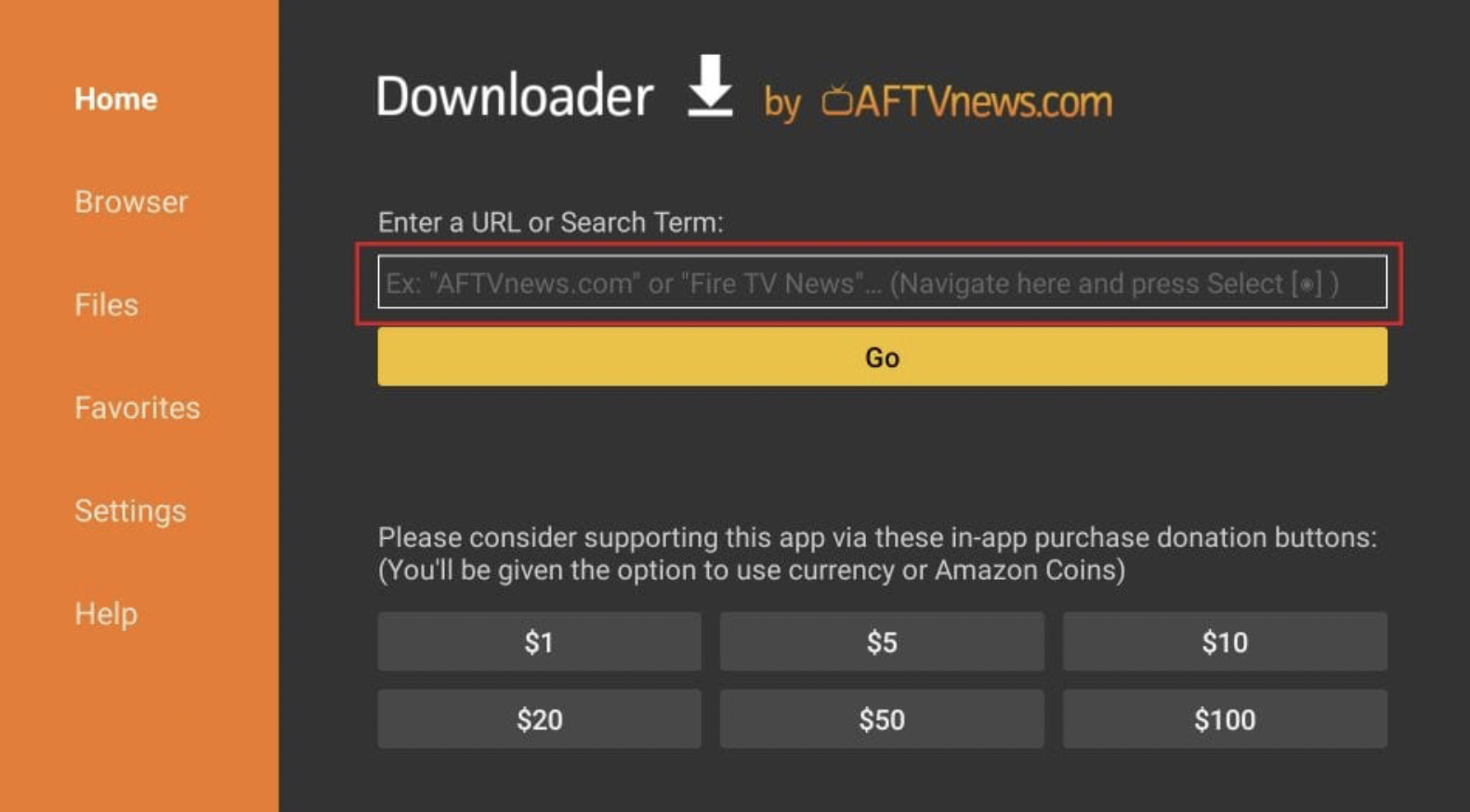
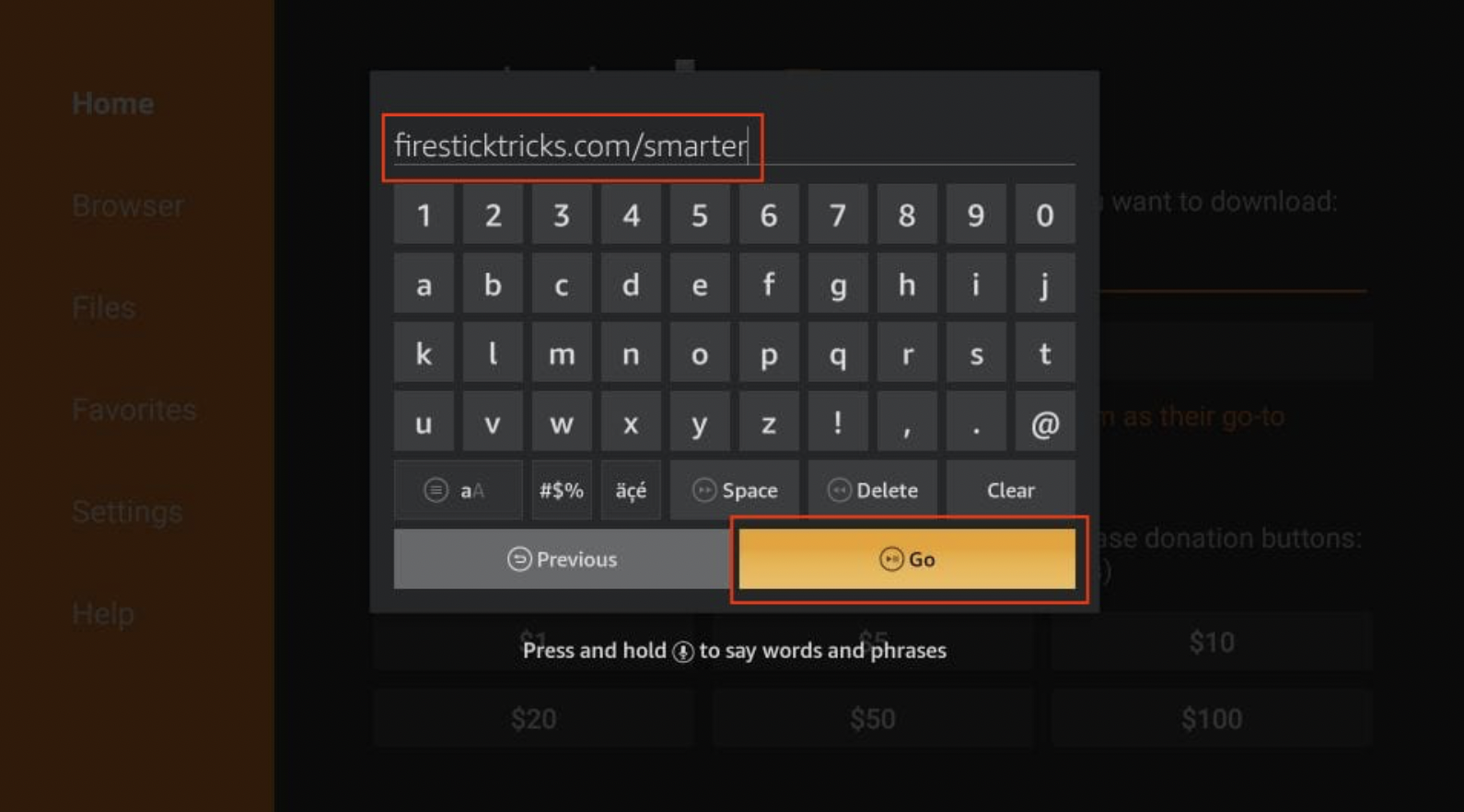
Step 2) Give it a minute or two until IPTV Smarters is downloaded onto your FireStick device.
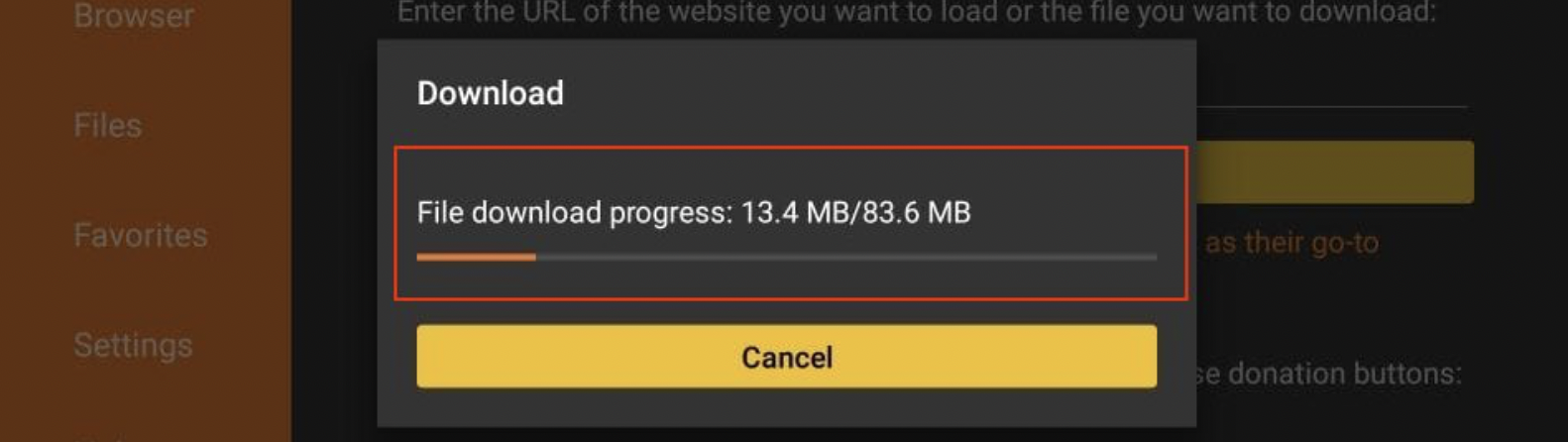
Step 3) When the download has been completed, the Downloader app will run the APK file, and the installation will start. Click Install.
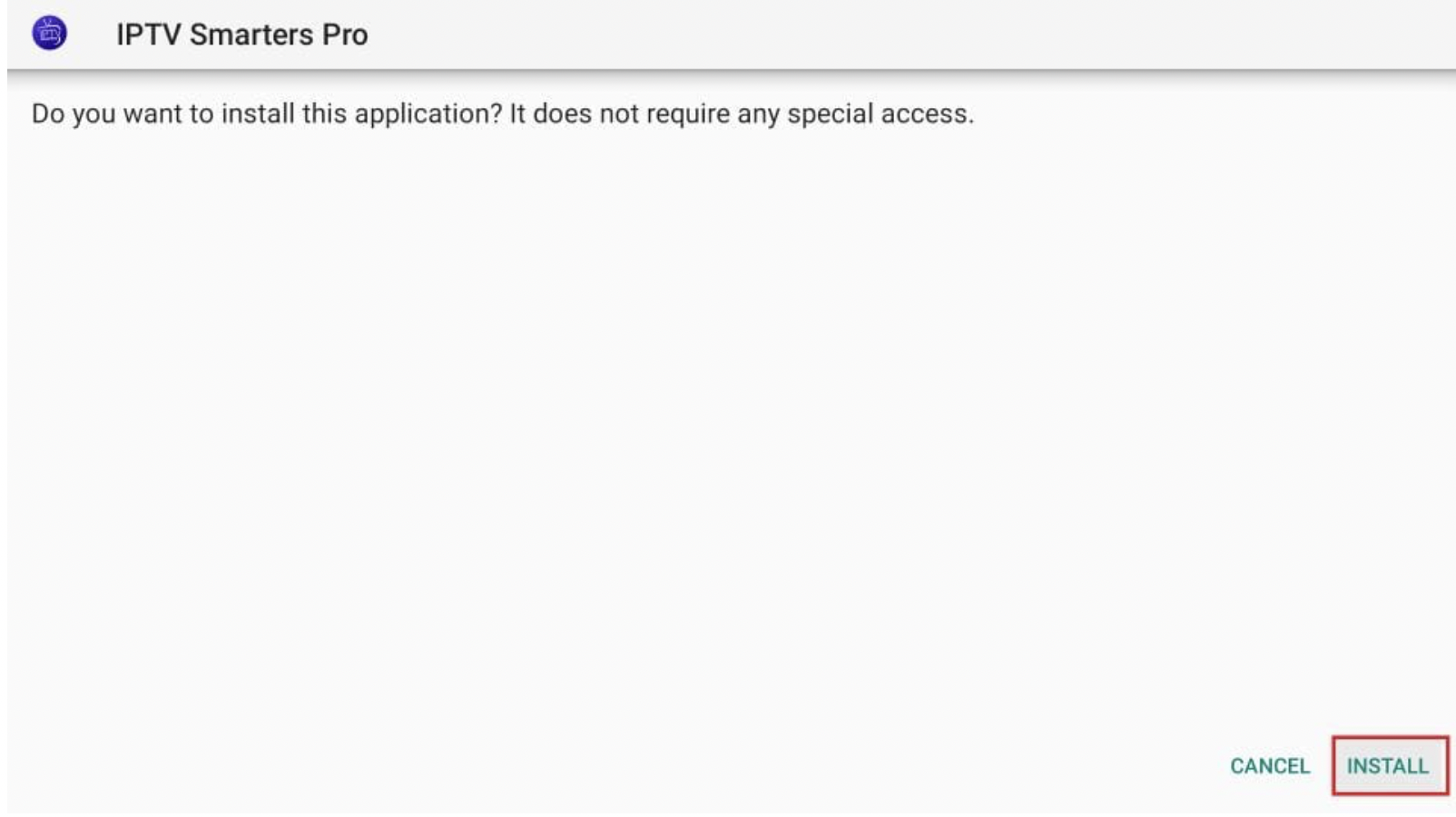
Step 4) Installation is concluded with the app installed notification. You may now choose to click OPEN and get started with IPTV Smarters.
I recommend choosing DONE so you may first delete the APK file and save some space on the FireStick storage.
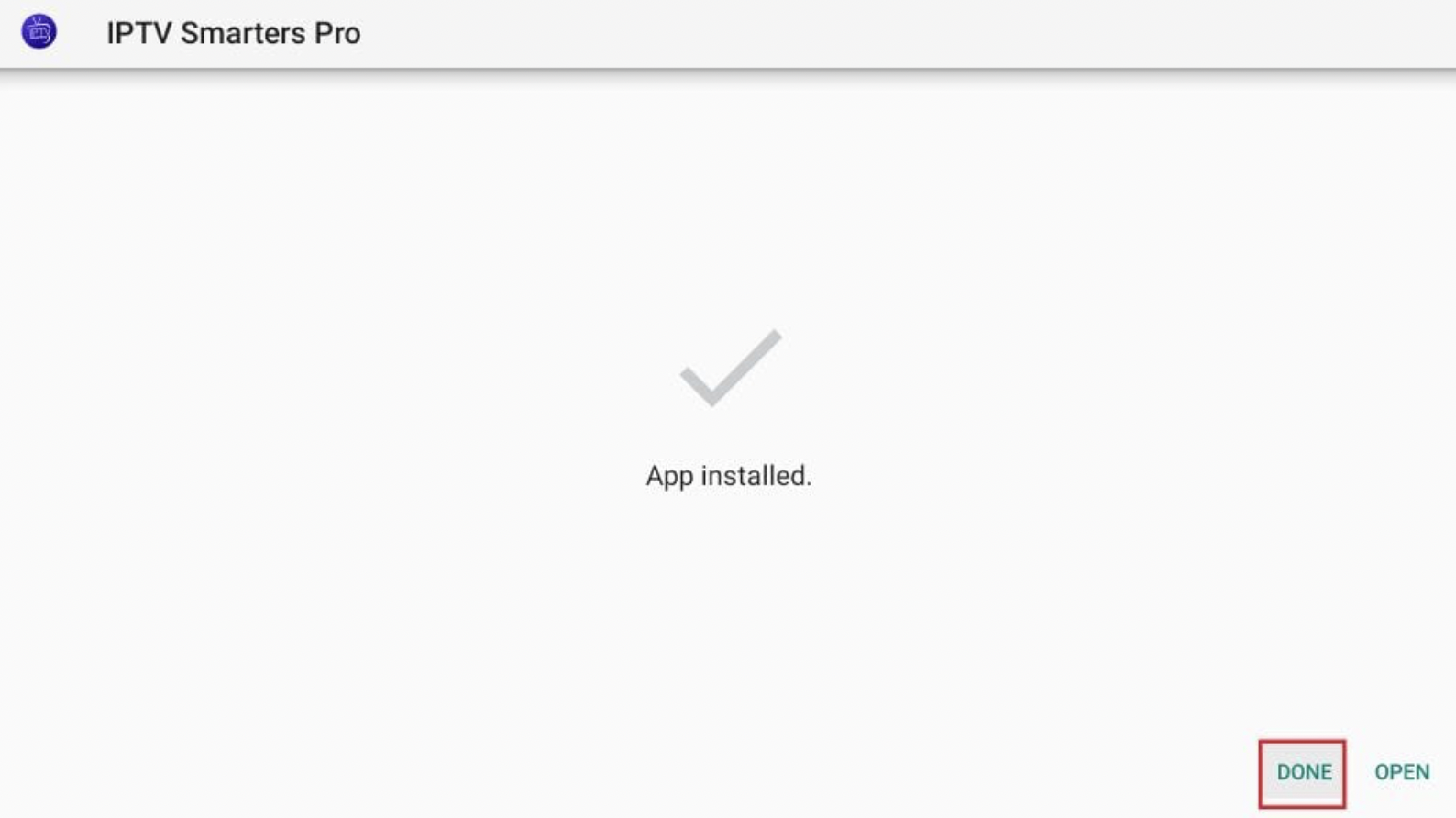
Step 5) If you click DONE above, you will return to the Downloader interface. Click Delete.
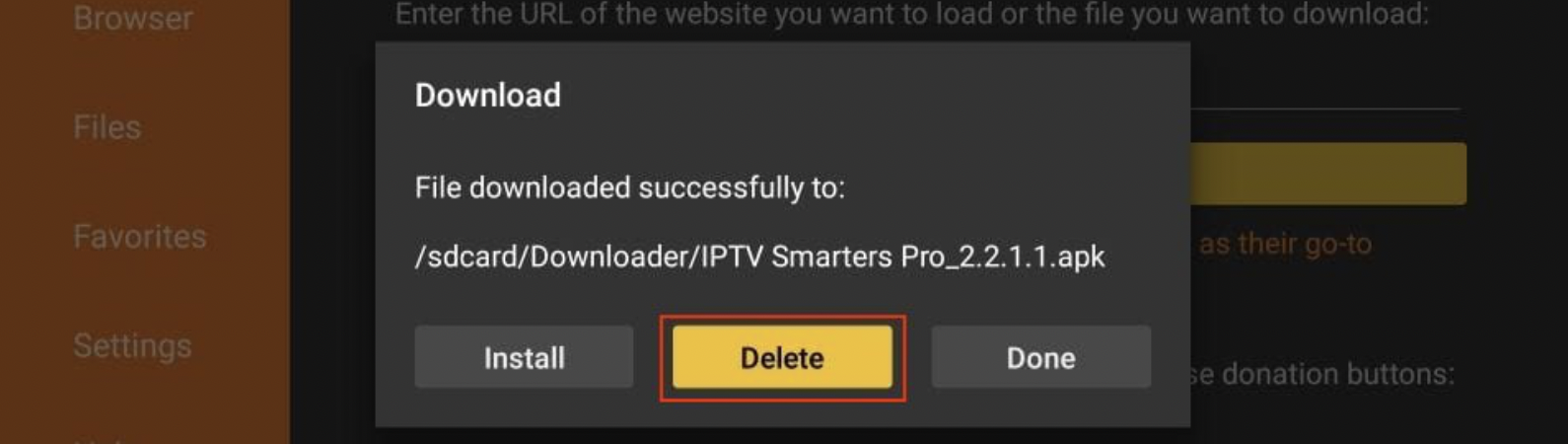
Step 6) Again, click Delete.
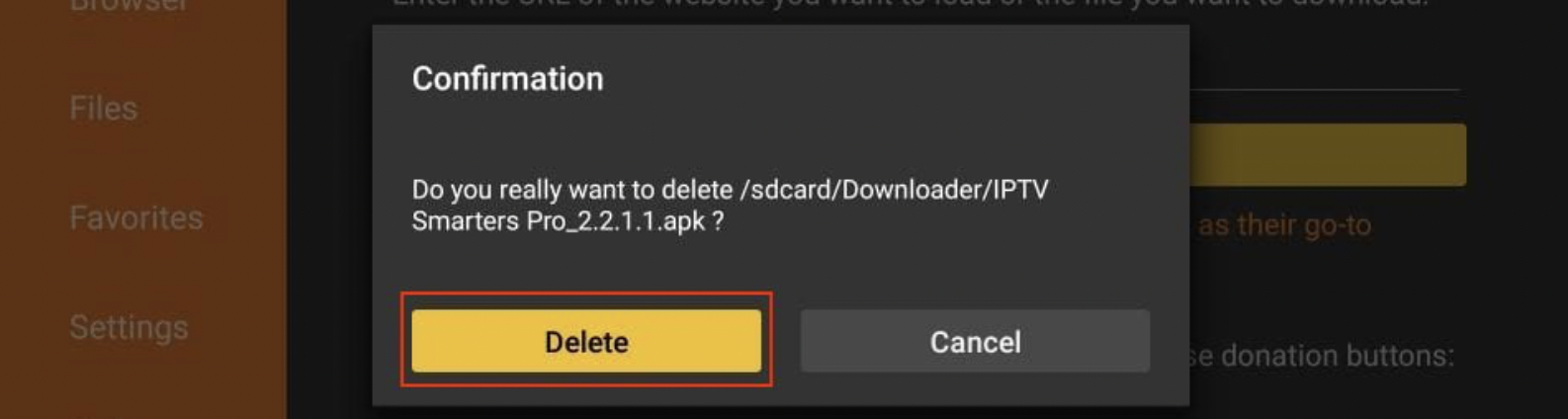
Congratulations!
IPTV Smarters has been successfully installed on your Fire Stick. 🥳
When you run the IPTV Smarters app for the first time, the Terms of Use will be the first window. Scroll down and click Accept.
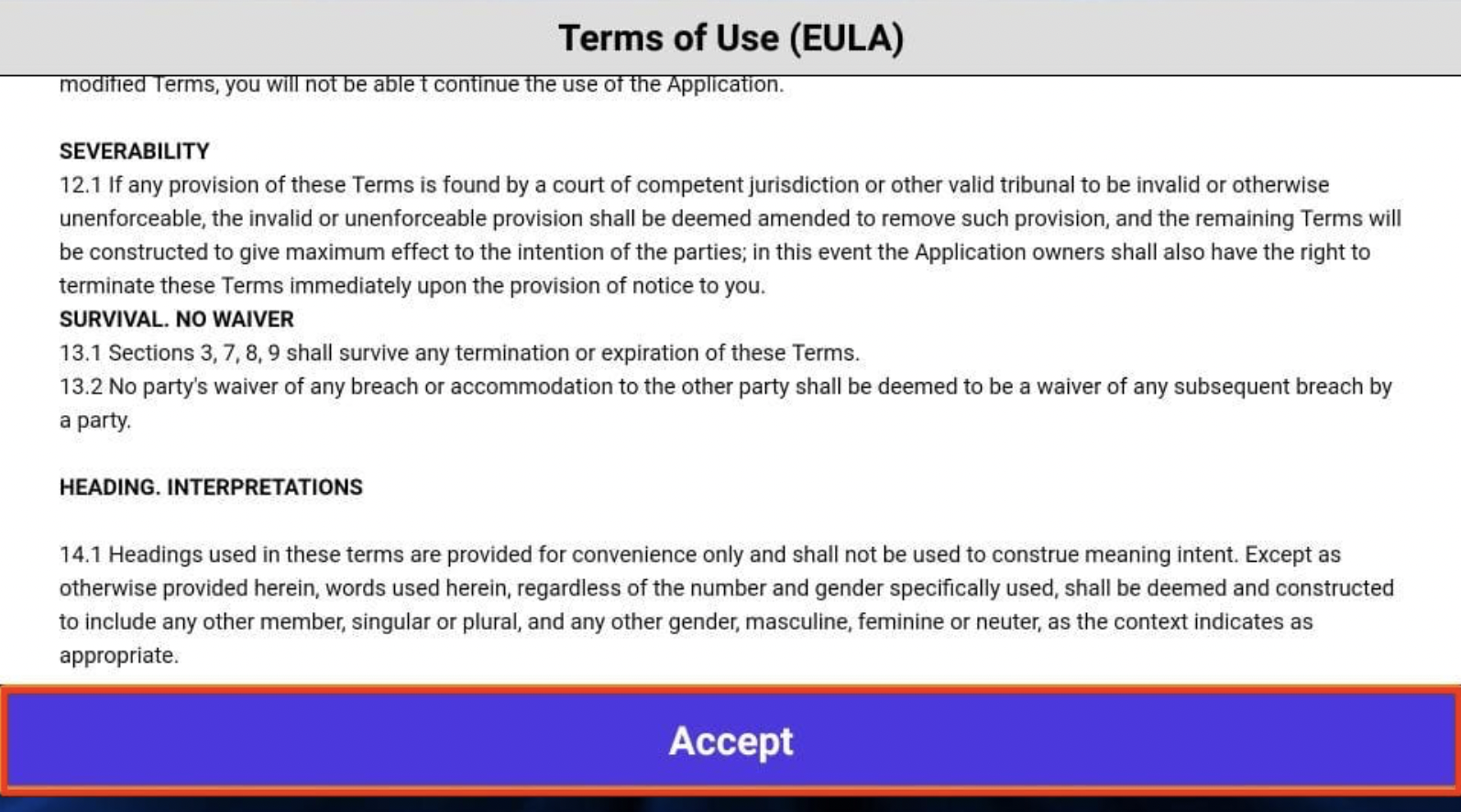
This is the window that you land on next. You must start by clicking ADD USER in the top-right corner or ADD NEW USER in the middle of the screen.
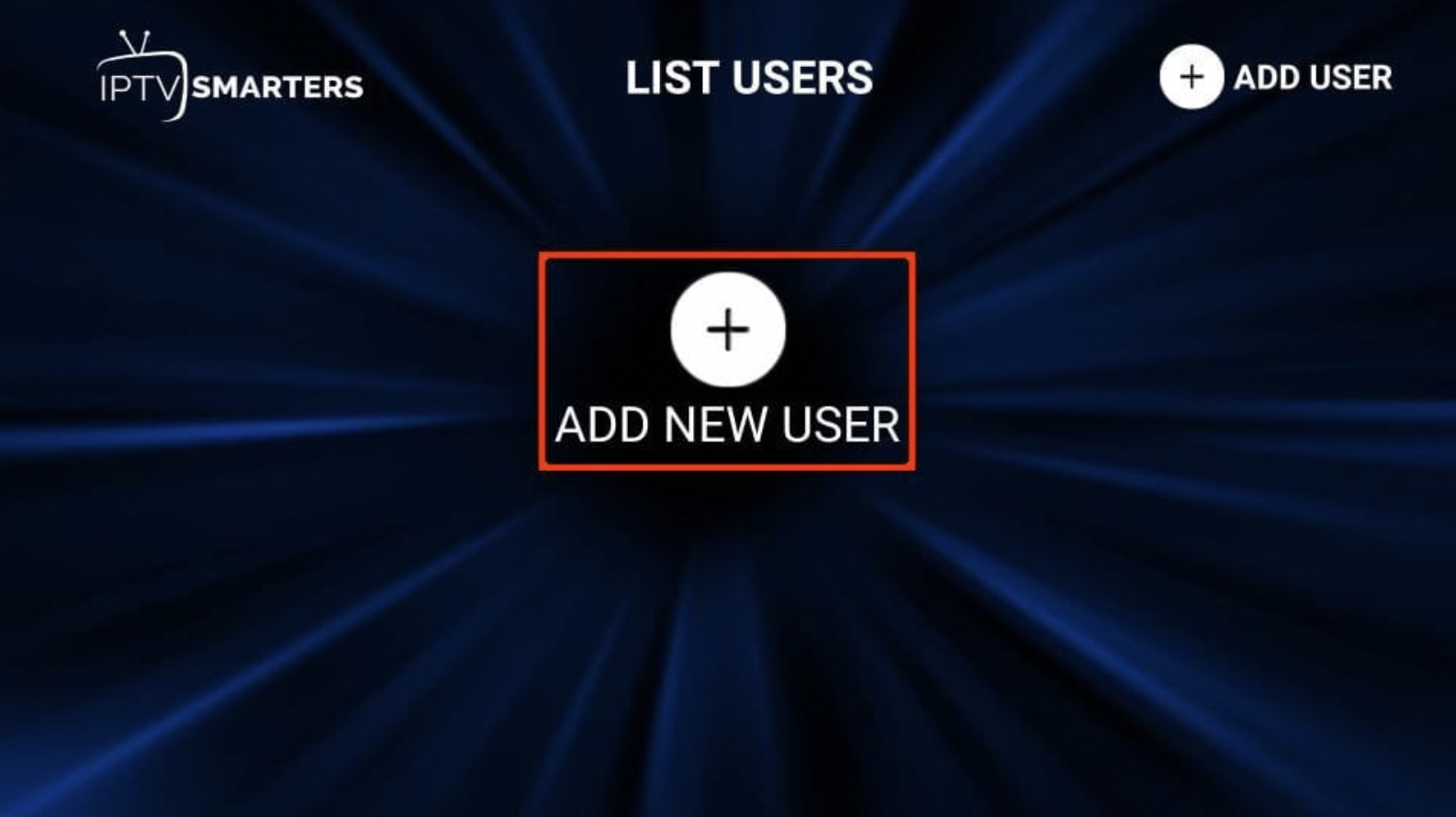
There are two ways to sign in to your IPTV service on IPTV Smarters:
- Load Your Playlist or File/URL
- Login with Xtream Codes API
I will always tell you to choose option 2 as I find it a pain in the ass to type in the full URL with the Fire Stick remote.
But if you prefer to make your life a little difficult, then you can choose option 1, and I can provide you with the URL no problem. 🙂
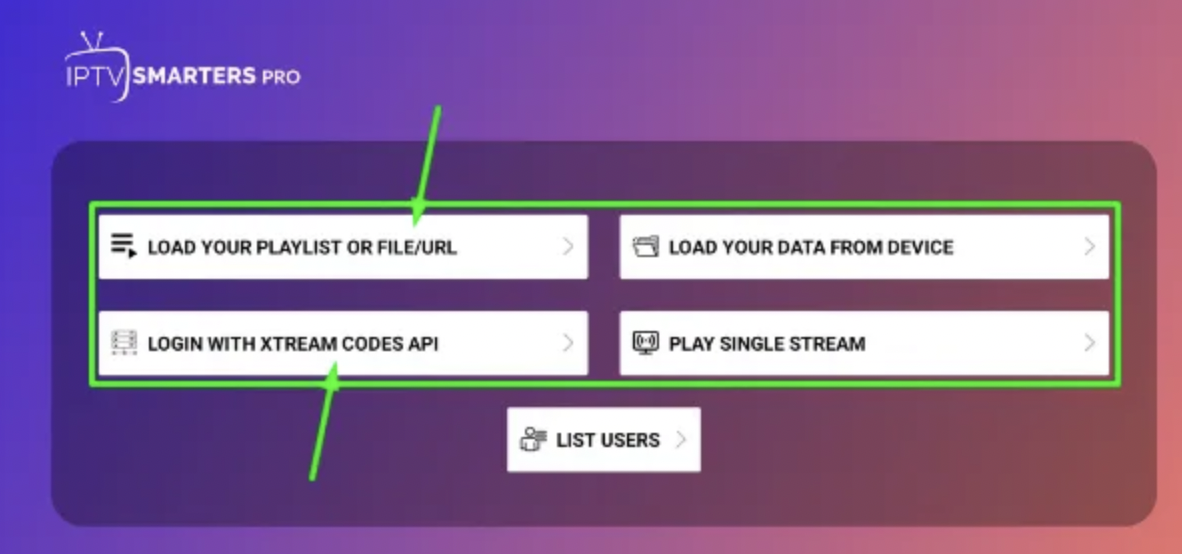
Once you click LOGIN WITH XTREAM CODES API, you will be presented with this login screen.
Simply type ANY NAME you'd like for the first field, and then type in the username, password, and URL that I provided you when you purchased from me.
You can find the information in the ticket tool transcript that I send once I close the ticket, or you can simply open a new ticket and ask me.
The faster way would be to look at the transcript that I send you once I close the ticket, but if you are having issues or can't find the transcript for whatever reason, then open a new ticket, and I will get back to you as soon as I can.